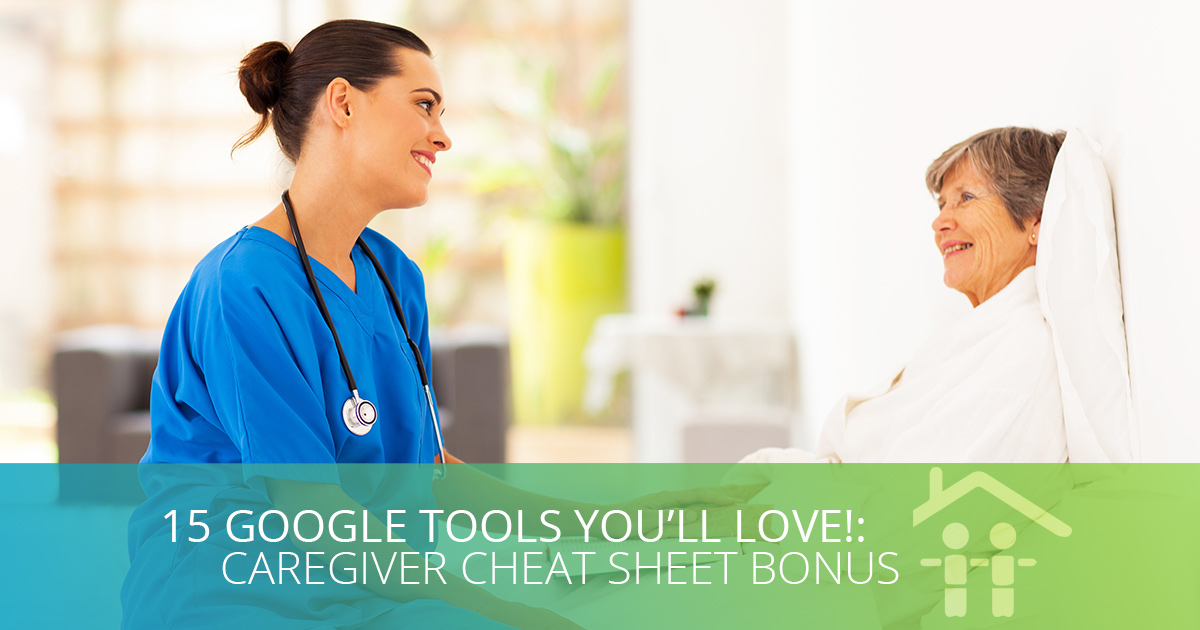

The Internet can show, find or connect you to anything you need or want, as long as you can ask the right question of the right source. Most of us use Google to find the right site or tool – but did you know that you don’t always have to search that way? You can just ask Google. Caregivers, home care aides and loved ones will love these fifteen Google tools that make life easier and smarter.
- Definitions: don’t search for dictionary.com or Websters.com if you just need a definition. Type define: canine and the first result will be Google’s dictionary entry for canine, the animal and the tooth. Click the speaker icon next to the pronunciation guide, and you’ll hear the word spoken out loud.
- Word Gaps: if you know most of a phrase, quote, lyric or movie line, but you are missing one of the words, you can use the wild card ‘asterisk’ to represent what’s missing. If you can’t remember the whole name of that Springsteen song, you can search born in the * , and Google will fill it in, and produce a list of YouTube links, album covers and song lyrics.
- News about a specific location: if you want to know what’s happening with a specific story in a specific location, you can use Google to narrow it down. If you search volcano location:Hawaii, you’ll only get stories about the current eruption on Kilauea, instead of all the volcano stories everywhere, everywhen.
- White Pages (remember those?!): Did you get a call from a number you don’t recognize? Just enter it into Google, and you’ll see everything Google knows about that number. If you search phonebook:760-867-5309, you shouldn’t get much, because the phone company isn’t supposed to give that number out to real people any more. But if you use a real number, then you’ll get all the info you need about who it belongs to.
- Fuzzy on the details? Aka numeric ranges: if you’re not Sheldon from Big Bang, and you don’t have an eidetic memory, you might not remember who each of the Chargers’ quarterbacks were when you were a kid. You can use what’s called the X..Y modifier, as in San Diego Chargers quarterback 1980..1989 – which will produce results for all the men who played that position in that date range.
- Stocks: Get a real-time update on the stock ticker symbol of your choice. Search AMZN and find out exactly how it’s trading today.
- Calculations: Skip the Calculator app and type your equation right into the search bar. Figure out a tip for the table like this: (85.67 * 1.2)/4 = $25.70 per person.
- Tip Calculations: Don’t want to build your own equation? Search tip calculator and Google will walk you through tip percentage, number of people and totals per person.
- Timer: Need to time something, like your dog’s food which needs to set for three minutes? Search 3 minutes timer and Google starts the countdown automatically. A discreet little beeping noise lets you know when your three minutes are up.
- Stopwatch: ditto for the stopwatch. Search stopwatch and Google brings up a stopwatch you can start and stop at will.
- Weather: search for the specific weather forecast for a city name, zip code or general location. Weather San Diego or weather 92108 will show you the hourly, daily and ten-day forecast for those locations, and weather beach will show you links to the forecast for all the towns with beaches near you.
- Sunrise and Sunset: searching sunrise mira mesa will show you when the sun rises next in Mira Mesa.
- Flight Status: You don’t have to go to Southwest’s website and find the flight status link, you can just search WN 1133, and Google will tell you that flight arrived today at 8:45am.
- Sports Schedules and Scores: if you want to know when the next Padres game is, whether they won or lost yesterday, when two teams next play each other and what the scores were the last time they played each other, just search Padres or Padres Mets. Google Sports will show it all at the top of the page.
- Food Scores: whether you’re dieting, cooking or shopping, sometimes you need to know how much fiber broccoli has versus cauliflower. Search broccoli vs cauliflower, and find out. Spoiler – broccoli wins.
